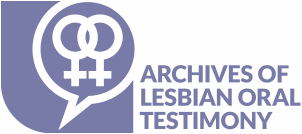How To Tag Interviews
How To Tag Interviews
By helping to tag interviews on the site, you can contribute to ALOT through making the interviews more findable, better described, and more useful for you and other contributors!
Tags are keywords or terms assigned to content to help group similar content together, and they are usually single words or short phrases that describe subjects or content. Tags are visible to all users and are listed in the metadata of each interview, located below the video or audio players. Clicking on a tag will bring you to a display page where you can view a list of all content that has been tagged with that word or phrase. You can also Browse by Tags.
As an ALOT contributor, you have the ability to tag interviews for subjects, points of interest, or anything else you may like. While ALOT is working on tagging interviews, your contributed tags help to make the site even better and more useful to users like yourself!
When logged in, you can view a list of interviews that you have previously tagged by going to My Tags. There is also a link on your profile page to view the My Tags page.
To tag content, make sure you are logged into your account. Then, any time you are viewing an interview, you will see additional features at the bottom of each interview page that displays "All tags" (all tags that have already been added to this interview), "My tags" (any tags you have already contributed to this interview), and a text box where you can type in tags.
To tag, just start typing your preferred tag into the box. Some suggested tags may come up as you type in a drop-down box. If a word similar to the one you’re using (such as a plural instead of a singular noun) is suggested, we encourage you to use that option. You can choose one of the suggestions from the drop-down box, or feel free to tag with new terms, words, or phrases. You can also consult Homosaurus.org for some standardized vocabulary.
Once you’ve decided on your tag, just click "Add," and then repeat and add as many tags as you like! When you refresh the page, or leave and return to it, the interview’s metadata and your "My Tags" display will update with the new tags. You can also remove a tag you have previously added by hovering over it under the “My tags” section on any interview and clicking the red x that appears.